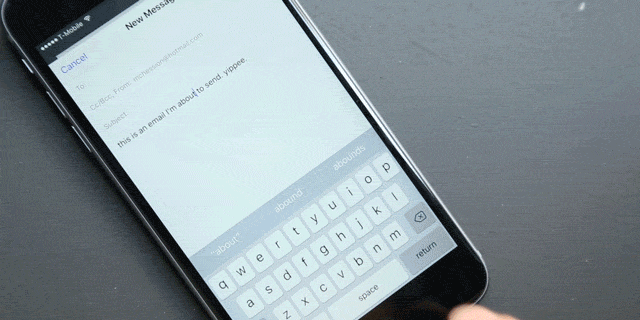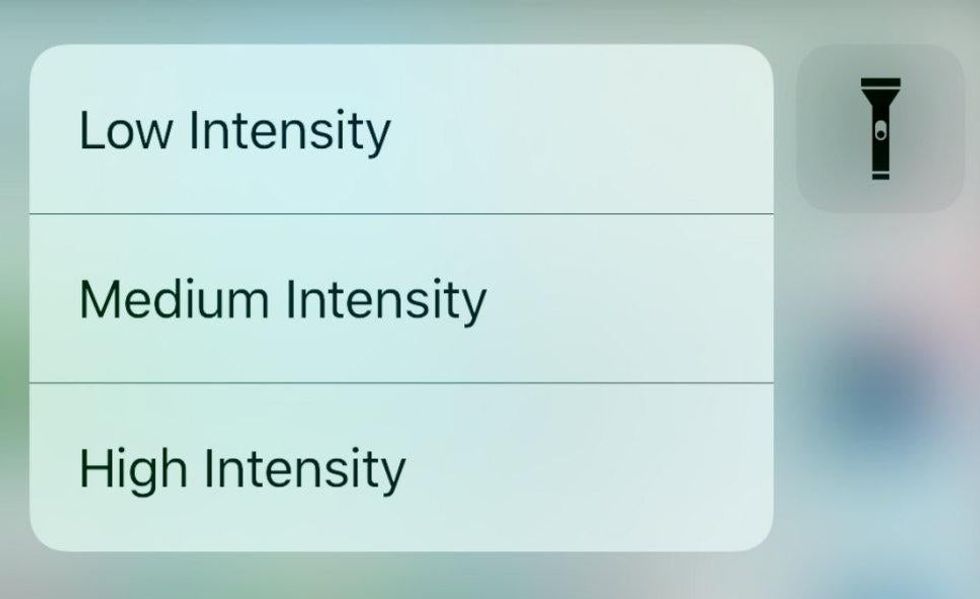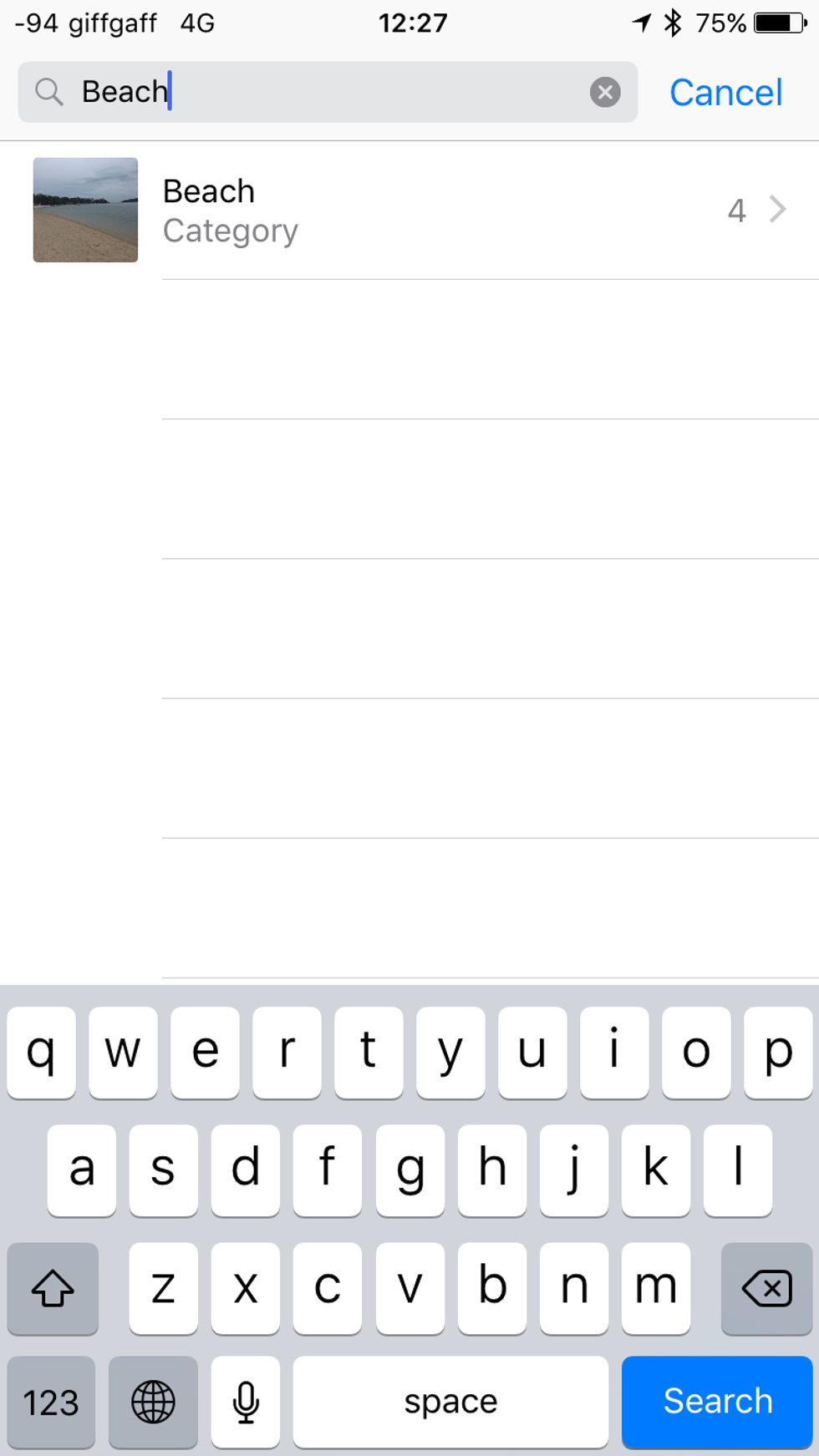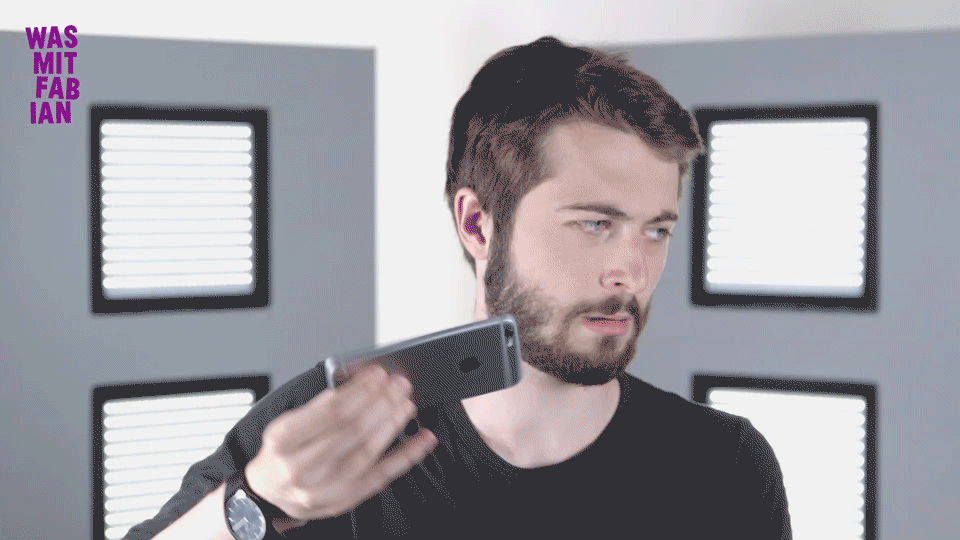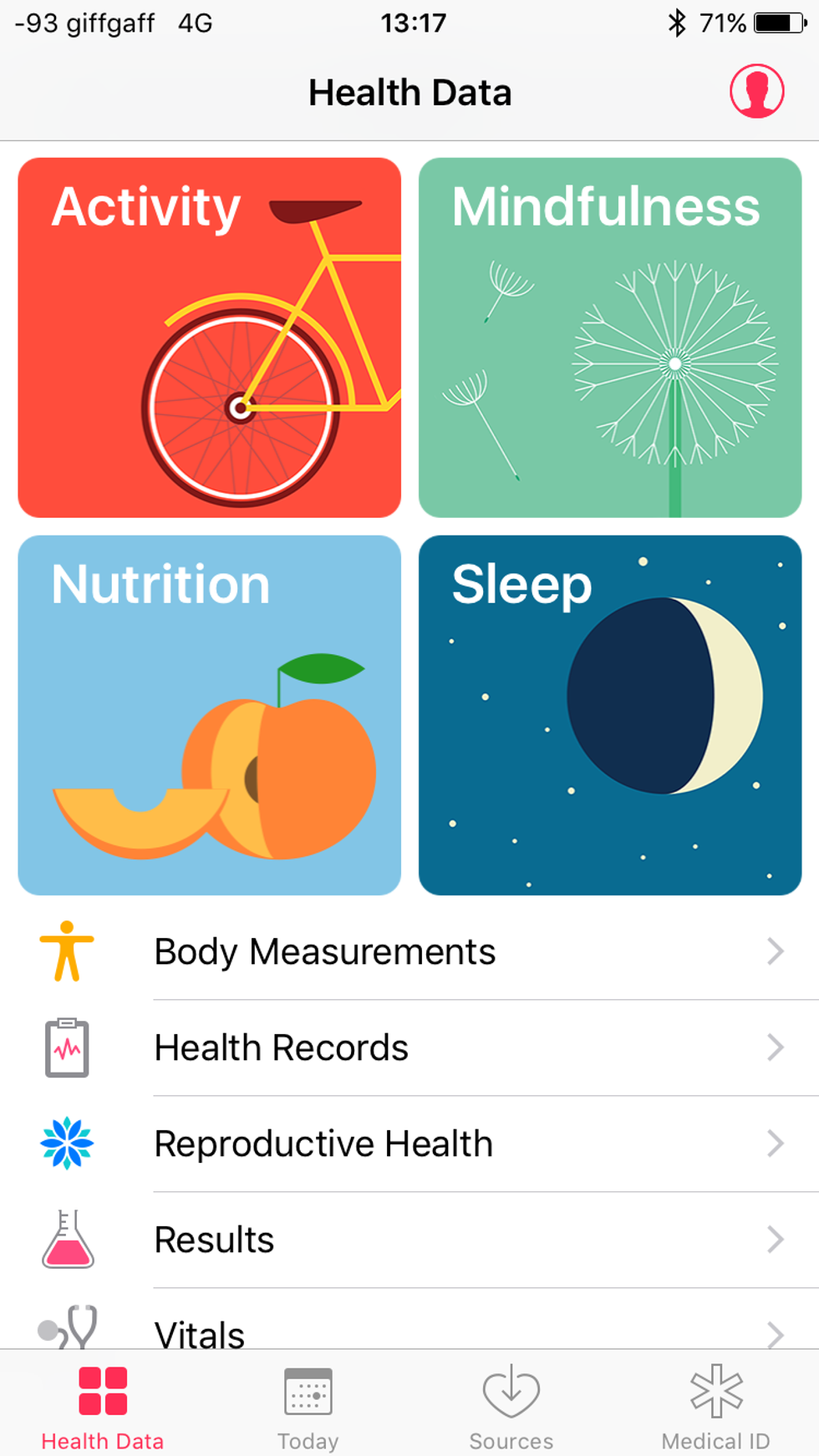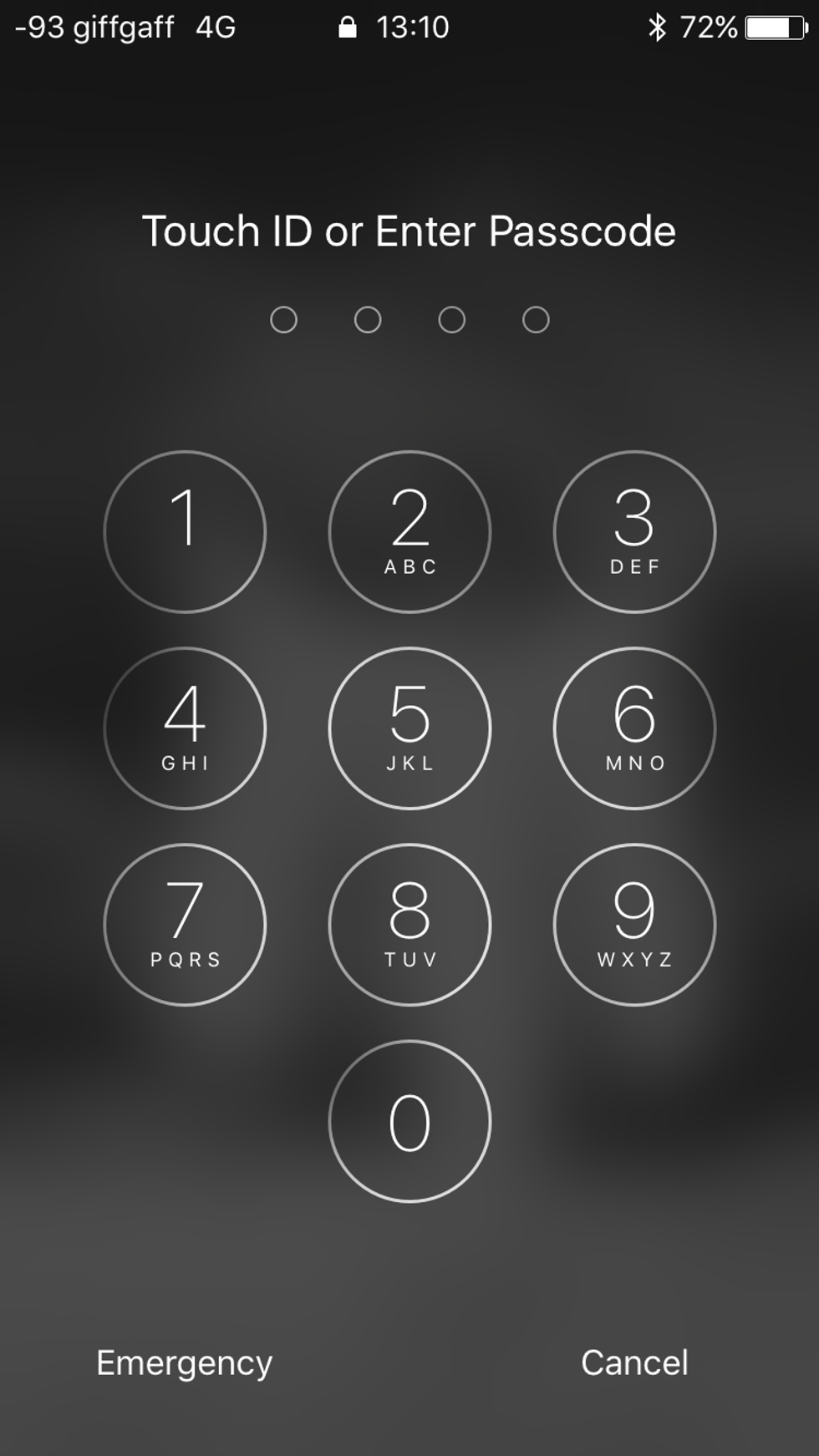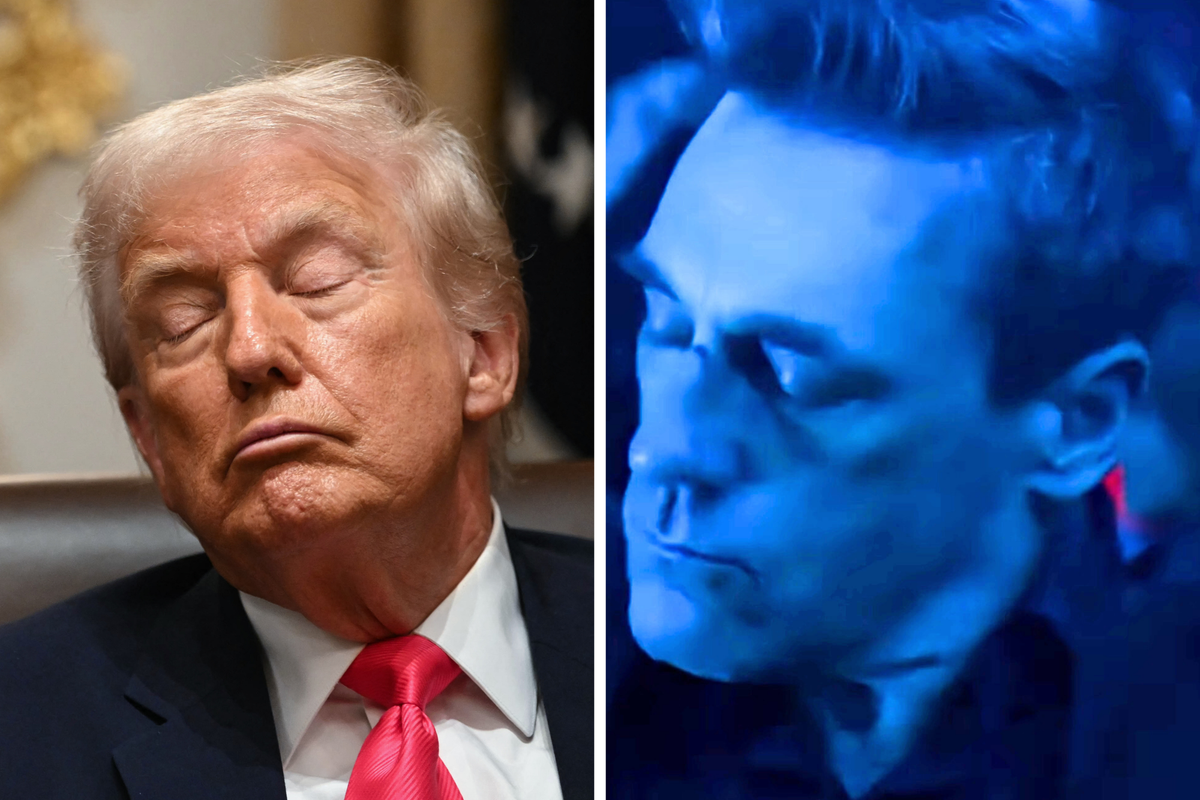Science & Tech
Josh Withey
Aug 12, 2017
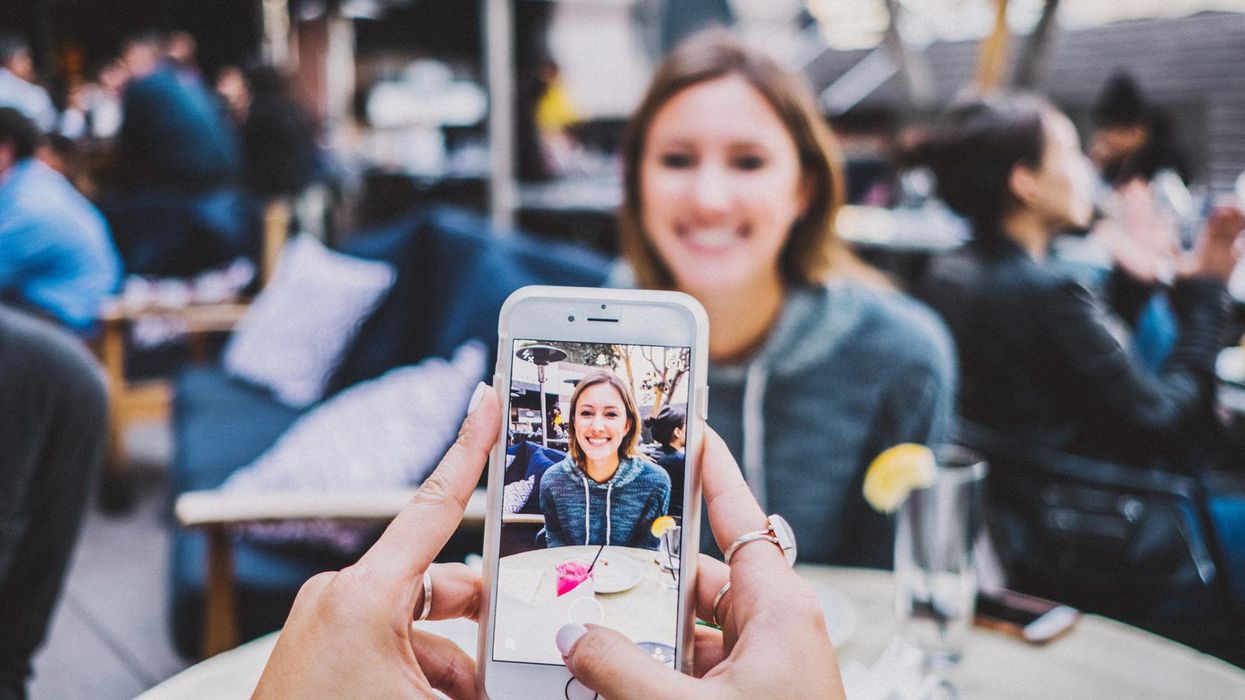
Picture:
Josh Rose on Unsplash
Most people growing up marvelling at the likes of Star Trek, Doctor Who and Star Wars couldn't even dream that one day some of the futuristic tech they featured would exist.
Want a holodeck? Oculus Rift brings you the first glorious steps into VR. Imagined robots zooming through the skies performing tasks? Now we're over run with drones being productive and causing problems.
Perhaps the most popular and most accessible bit of kit from those shows was Captain Kirk's communicator. A pocket-sized communications device that allowed him to speak to anyone, on planet or off, with a simple flick of the wrist and button push.
Sort of seems rather basic when you compare it to the smart phones of today doesn't it?
Today's smartphones are packed with so much hardware and intuitive software that often we barely scratch the surface of what they can really do.
So here are a few tips and tricks you might not have heard about.
1. The secret keyboard trick
Ever struggle with getting the cursor back to fix a typo in a word, or moving it to a different position in a sentence?
If you have one of the newer iPhones you can press down on the keyboard until it disappears. This then turns it into a little track pad, allowing you (provided your finger is still pressing) to move the cursor backwards and forwards to your heart's content.
2. Don't stretch
If you've got an iPhone with a huge screen there's no need to clutch it with two hands to reach everything. Sometimes, it's important to keep your wine in one hand while you dole out outrage on Twitter, we get it.
So does Apple.
If you're struggling to tap functions at the top of your screen, because it's so huge, just lightly tap the home button twice.
That pulls the entire phone screen down an inch or so to a more reachable level.
Clever eh?
3. Make your music louder
Obviously be careful with this one; listening to loud music does damage your hearing permenently after prolonged exposure.
According to Twitter user Marcus, you just have to tweak your equaliser settings to Late Night mode. You can find them under settings, music and EQ.
4. Let there be varying intensities of light
No one owns torches anymore, has anyone else noticed this? They don't even use them in gritty procedural crime TV dramas, it's always a light from someone's phone.
Everyone knows that if you swipe up you can reveal the control centre where the torch symbol is located. This allows you to turn the light on your phone on and off - no more having to go into video mode.
But not a lot of people know that you can alter the intensity of the light in three different ways.
Whether this is to save battery power or simply because you want to avoid waking someone up while you're looking for your clothes the following morning - it's a useful, little known feature.
5. Hang out
Sometimes, DIY is unavoidable - so when you're undertaking the hanging of a shelf or painting and find yourself lacking in the spirit level department - your iPhone has you covered.
The compass app can be swiped to reveal a digital spirit level. Yeah it's a weirdly specific function, but you never know when you might need it!
6. Picture perfect
We take so many photos that it's almost impossible to keep track of them all - especially if you're the type to take three or four in order to get that perfect shot.
Fortunately there is some nice functionality in the photos app that allows you to narrow down exactly what you're looking for.
Simply search for what or whom you're looking for and the phone should spit out a number of results that will help narrow your hunt down.
In my case it will show how little I go to the beach.
7. Delete the digits
Make a mistake while typing something into your phones calculator? (It was probably when you were trying to figure out how to split the brunch bill). All you need to do is swipe on the screen and the problem digit will disappear.
8. Good vibrations
Are you one of those painfully popular people whose phone continues to 'blow up' day and night with notifications, calls and texts?
Are you also a terribly lazy individual, who will only raise said phone if you know it is your bae or MVP getting in touch?
Well, fortunately for you you can set custom vibrations for specific contacts - so you know exactly who is getting in touch from the vibrations.
Head to contacts, select the person of your choosing and hit edit. There you'll see a vibration option.
You can even create a brand new sort of vibe to make that extra special person feel unique. Flowers also work.
9. Get some shut eye
If you listen to music or relaxing sounds while dropping off to sleep it's probably a bit annoying for whoever you're living with having to hear it at three in the morning while you're sound asleep.
If you head over to the clock app and select the timer you can use the 'When Time Ends' function to select when you want the phone to be quiet.
When the clock runs out your iPhone will stop whatever's playing, even if it's coming from Spotify.
10. Shake it like a polaroid picture
Made a mistake in a text, note or email? Just shake the phone to make an undo option appear. It's the interpretive dance equivalent of Ctrl-Z
11. We are the family
Teach Siri who is in your family by simply explaining how each of your contacts are related to you. If you say:
Hey Siri call mum
The digital assistant should reply that they don't know who is mum is, and offer to connect the dots for you. Once you've assigned your mother's number you'll only be one handsfree call away.
12. Selfie stretch
Trying to take that perfect photograph without the aid of a selfie stick? The headphone cable of your earbuds (or another set of headphones with a remote) can be used to initiate the shutter of the camera.
Just position and press the volume up button and you're good to go.
13. Take me home
Found a lost iPhone at a bar or on the train? If they have Siri enabled you should be able to get it back to its owner.
Just ask Siri
Whose phone is this?
And she should be able to point you in the right direction with some useful information.
14. Last night an iPhone saved my life
We don't like to think about it, but the possibility of getting in accident or being injured in some way can happen.
If you're unconscious or unable to speak - you'll want to know that whoever is attending to you has the information they need and (most importantly) can get in touch with your important people.
In the Health app, at the bottom right hand side, is a tab titled Medical ID.
If you fill in these basic details: Name, date of birth, emergency contact, allergies, organ donation etc. They can be accessed by emergency services or whoever is taking care of you.
And if you are taking care of someone, this is how you find it. When you try unlocking the an iPhone an option appears in the bottom left titled 'Emergency'. This gives the user access to the emergency numbers of the country that they are currently in.
At the bottom left of the emergency window is Medical ID. This reveals the users details and also shows callable contact details of friends and family.
More: 12 amazing WhatsApp features you probably had no idea about
Top 100
The Conversation (0)