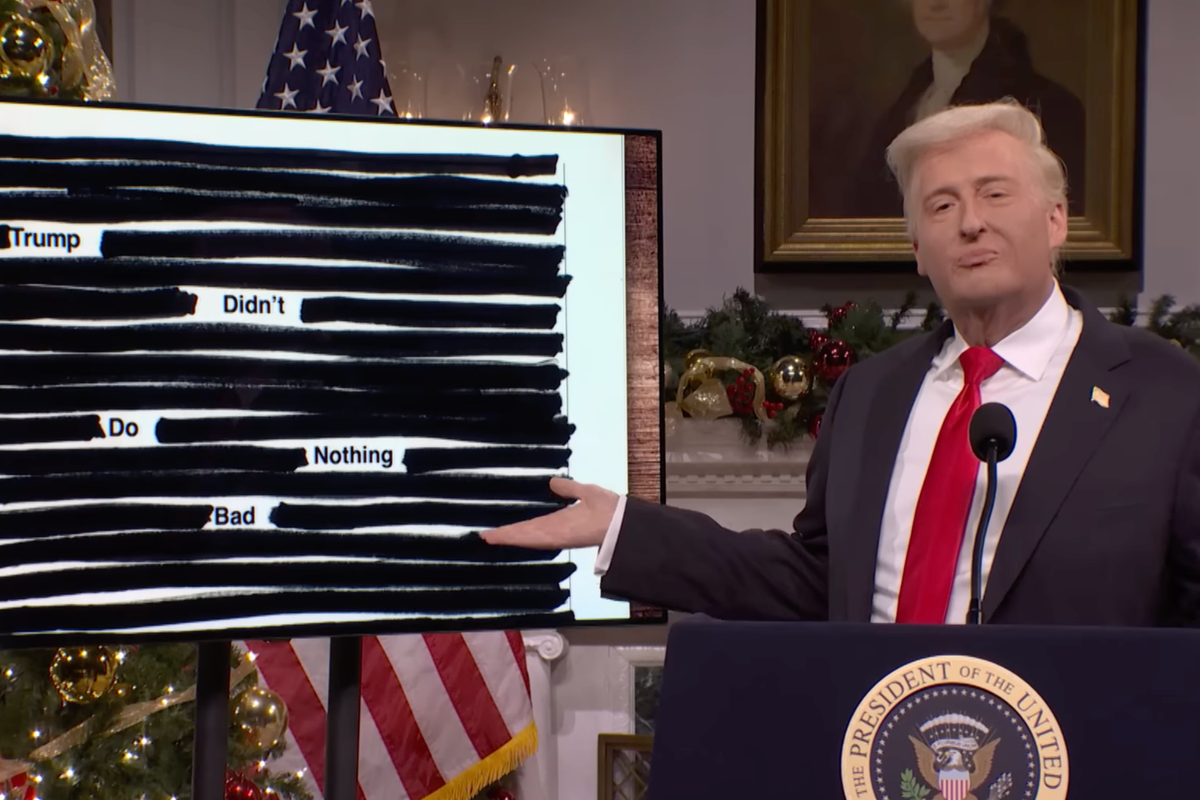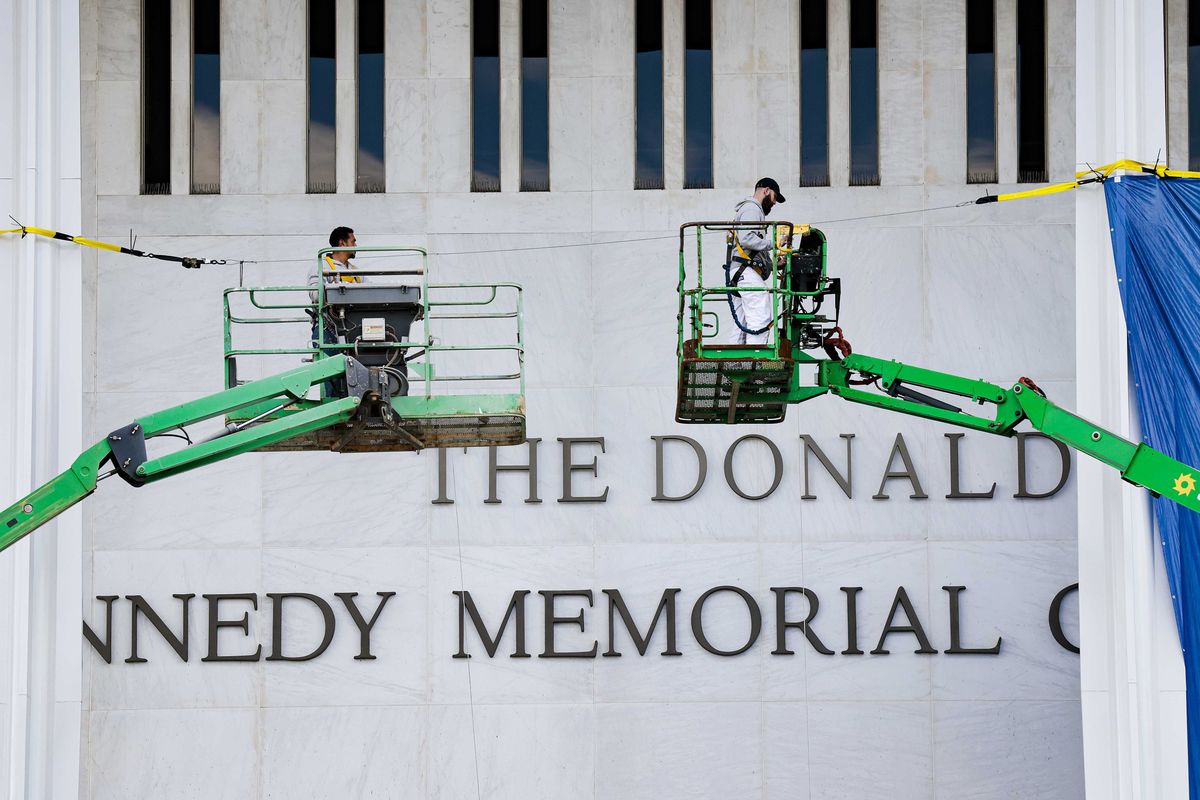Some of us perhaps have been told they look like a certain celebrity - well, now a TikTok filter can put this to the test.
The face morph filter allows people select a photo of anyone and then it will transition your face into theirs, but still keeps your main facial features so that you can see if you actually have an uncanny likeness to the celeb in question.
Even if you don't look like the famous person at all, thanks to the filter's face-recognition technology users can still get pretty close in resemblance.
Sign up to our free Indy100 weekly newsletter
When using the filter, people select what celeb photo they want to use then look at the front camera as the filter counts down and- it seamlessly transitions into the morphed photo.
From Billie Eilish, to Jenna Ortega, to Jack Grealish and Justin Bieber, people have been having fun playing with the filter:
@joyblznartooni Wow, we’re twins! 💃 😃 #facemorphing #funwithfilters #wednesdayaddams #joyblznartooni
@brennie88 Face-morphed with peeps you say I look like…i think i need to try it again HAHAHA WHO DO I LOOK LIKE!? #FYP #foryou #facemorphing
@maybetamsin you guys did me dirty with the last one
@poppyhollins What do you guys think? #hollinsporterfamily
@joebxggs Just wait until the end 😭 #facemorph #ukcomedy
Here's a step-by-step guide on how to try out the filter for yourself:
- On the TikTok app search for "morph filter"
- Click the first video you see using the filter which has a split screen with the user and the chosen celebrity.
- Press on the filter name "face morphing" and then click "use this effect."
- Then select a photo of a celebrity you want to use that you've already saved to your camera roll.
- Press record to start morphing.
Have your say in our news democracy. Click the upvote icon at the top of the page to help raise this article through the indy100 rankings.